How to Add Money to Nintendo Switch Account
It seems everybody wants my bank details these days, from my smartwatch to my Nintendo Switch. I understand that it is convenient for me especially grabbing a coffee to go.
Now that my funds are more digital and physical, I have started to spend more money.
Real money is becoming like a disposable in-game currency. This is why I like to add little checks and balances in places to make me more cautious of spending my hard-earned cash.
So when it comes to gaming I like to add funds to my Nintendo Switch, like a small gaming allowance.
When I first tried to do this, I found it hard to find out how to do it. It was only by pressing all the buttons that I miraculously discovered how to do it.
So I thought I would save you some time and show you how to add funds to the Nintendo Switch.
How to add funds to the Nintendo Switch. To add funds first enter the eShop. Then go to your account information. From here you can press add funds under your account balance. You can use a credit card, Nintendo eShop voucher, or PayPal to add set amounts to your Nintendo switch.
When buying games or software on the Nintendo Switch you can pay with the exact amount or you can choose to add any amount of funds to your bank balance.
Read on to find out how to link your PayPal account to your switch and how you can add funds to your Switch. But first what are the upsides to adding funds to your Nintendo Switch.
Why should you add funds to your Nintendo Switch?
Adding funds to the Switch will allow you to better keep track of your spending habits.
Spending awareness will give you more control over your hobby. We have all purchased games because they were cheap. Knowing deep down that you will never play them.
Sometimes It doesn't even feel like you are spending real money.
Luckily Nintendo doesn't make many games with in-app purchasing. But they do exist on the platform. No wonder some children can rack up quite the check.
To stop a big/small child (I'm definitely a child at heart) from spending money.
We have all heard stories in the news about children spending thousands of dollars on in-game microtransactions without their parent's knowledge.
Not having your payment details on the Switch will fix the issues 99 times out of 100.
Adding funds to the Switch can also help you save up for that big game you want. Nintendo games are more expensive than most other games. On the upside, they do hold their value.
The downside is it can be hard to get the money, so adding a small amount of funds to your Switch could help take the stress away from the costs of gaming.
OK, so how do you add funds to your Nintendo Switch?
Adding to funds to your Nintendo switch
Three ways to add funds to your switch
- Credit card
- Nintendo eShop voucher
- PayPal
Let's look at a step-by-step guide to add funds to your Nintendo switch with each method, starting with a credit card.
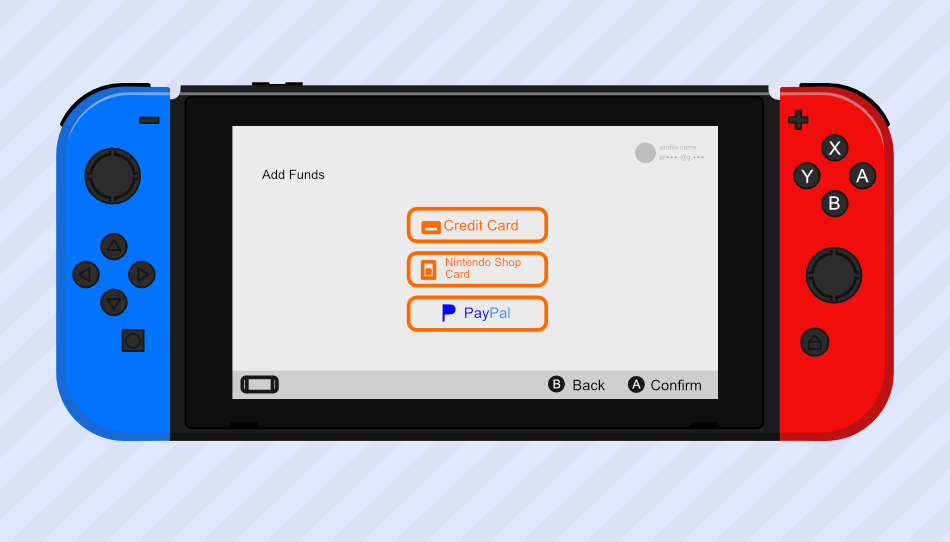
Adding funds to your Nintendo Switch with a Credit card
Adding a credit card is quite simple and the main way users pay for new games on the Nintendo Switch.
First, you need to add a card, you can always remove it afterward if you don't want to keep your details stored on your Switch.
To add funds with your credit card
- Go to the eShop
- Account Information, (tap your profile icon)
- Under 'Current balance' tap 'Add Funds'.
- tap 'credit card'.
- Select the amount.
- If you have a credit card add you can press 'use this credit card'
- If you don't have one add you can add one here.
- Enter you password
- On the next page, check the Agree box and press 'Add Funds'
How to add a card on the Nintendo Switch
This can be done in two ways
- When you are trying to pay for something on the eShop, at check out it will ask for credit card details, and give you a check box to save the details to your switch.
- You can add a card at any time.
To add a card you need to make sure you have an internet connection then enter the eShop.
Click on your profile picture in the top right to bring up account information.
Under credit card information tap the 'Save' button.
You can use Mastercard or visa cards. You can not use American Express.
Enter your credit card information: card number, expiry date, and security code. Then press save.
The save will only turn from gray to orange when the detail are in the correct format.
You will then get a confirmation box saying that your details have been saved.
Now, whenever you go to buy a game your details will be saved.
To sum up how to add a credit card to the switch
- Go to eShop
- Account Information, (tap your profile icon)
- Under 'credit card information' tap Save.
- Input your card details and save.
How to remove a card that is saved on the Nintendo Switch
First, grab your switch and make sure you have internet access.
Go on to eShop on the Nintendo Switch.
Press your profile icon in the top right corner of the screen. This will take you to your account information.
The top option on the left, the part with your name and profile icon will display all your details to do with money.
On the right you can see the third category down is 'Credit card information. Here it will show a card that has been saved to your Switch.
You will see two options 'Change' and 'Delete', tap on the delete to remove the card.
When you remove the card it can't be used for any pre-order or automatic renewal payments.
To sum up how to remove a credit card from the switch
- Go to eShop
- Account Information, (tap your profile icon)
- Under 'credit card information' tap delete.
Adding funds to your Nintendo Switch using your PayPal
Go to the eShop then click on your profile in the top right-hand corner to go to your account information.
Click add funds which is just under your current balance total. Select PayPal, then choose the value you wish to add.
This will take you to a password screen. You can check the box to skip this screen in future Transactions.
I recommend not doing this as it is good to keep some barriers up to stop accidental purchases. Due to Nintendo's no refund policy.
Then you need to tap the 'Agree' check box on the right and press the 'Add Funds' button to complete the transaction.
Now your funds will show back on the account information page under the current balance.
You will need to first link up your Paypal account to your Nintendo Switch, to pay with PayPal.
How to link up your Paypal account to your Nintendo Switch
First, you need a Paypal account to start with.
Enter the eShop, then click on your profile picture in the top right to bring up account information. Under Paypal account information tap the 'Set' button.
This takes you to a page where Nintendo will send you an email to your email address registered to your Nintendo Account.
If you need a hint as to which email is your Nintendo account is set up with, it will partially appear under your profile name in the top left on the account information page.
If you don't get the email try pressing the set button again.
Remember to check your email thoroughly as it could be in with your junk or your spam mail.
Make sure your email is from: <no-reply@accounts.nintendo.com>
Then click the link in the email
This will take you to a Nintendo website that needs your Nintendo password to continue.
Click the big red button, which will take you to a PayPal login screen. This is the PayPal account you wish to use on your switch. Just in case you have multiple accounts.
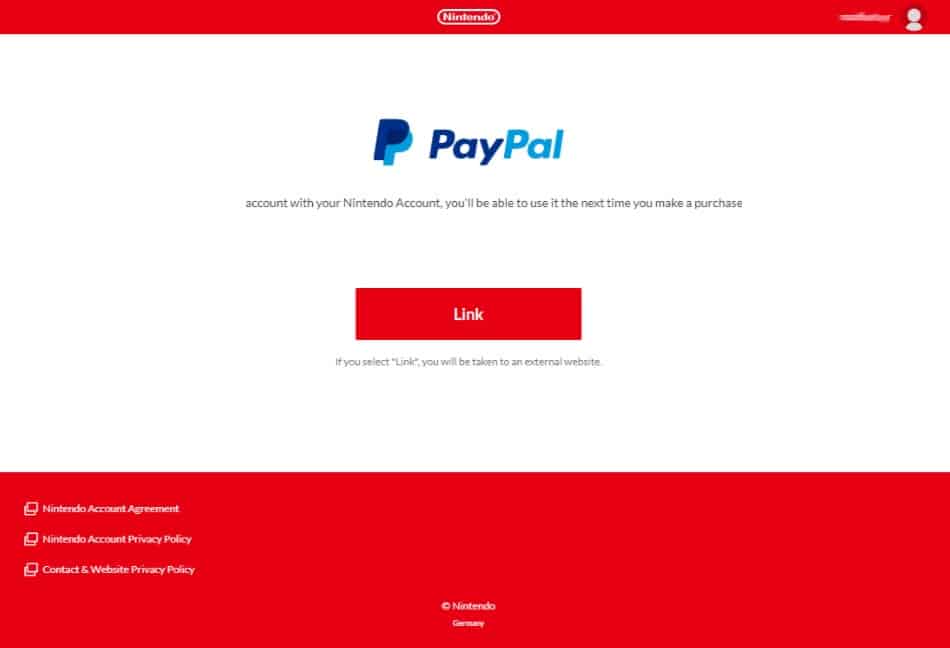
After you log in, you will be Prompted to 'agree and continue'. It also says that if you hold a balance with PayPal then they will use that money first. Just something to be aware of.

Go back to your switch, and it will say that your 'PayPal account setting are complete'. If you don't get the message straight away, don't panic. Just click the set button again and it will refresh the screen.
You now have a partial email address showing which account is linked. The 'set' button is now an 'unlink' button. Which is how you delete the information off of your Switch.
Adding funds to your Nintendo Switch with an eShop Card
Vouchers and one of the most flexible options when it comes to adding funds to your Nintendo switch.
For example, if you were given an Amazon voucher as a gift, you could buy a Nintendo voucher with it. So you can buy all the digital-only games.
In certain instances, it can best to keep your card details off of your Nintendo switch. If you have children for example.
This will stop accidental purchases. By adding barriers to spending money. Allowing you to better keep control of your finances.
Where can you get an eShop voucher?
Nintendo has 5 official partners so you should always be able to get your hands on one.
There are:
- GameStop
- Amazon
- Best Buy
- Target
- Walmart
You can buy in 8 different denominations digitally from $5 to $99.

Digital Code Nintendo eShop card $20 from amazon.com
Where to redeem your eShop voucher on the Nintendo Switch?
There are two ways to redeem a pre-paid Nintendo voucher. The quickest is in the menu once you enter the eShop store.
Enter the eShop and scroll on to the bottom on the left. There you will find 'Redeem Code', click it to load the screen where you can enter your code.
The longer way is to go to your account information.
- Enter the eShop and click on your profile icon in the top right-hand corner of the screen.
- This will take you to your account information. Under your balance, you will see a button that says 'Add funds'.
- This will bring up a menu that has three options to add funds.
- We want the middle option, 'Nintendo shop card'.
- This will take you to a screen where you can input your code.
Then your new value will show in your account information. If you did the second method then you can press back to get to this screen. If not then click on your profile icon in the top right to go to your account information.
Now comes the hard part of choosing which games to spend your funds on!
Have fun and only spend what you can afford, don't buy games just because they are cheap and you know deep down you will never play them. My steam account is full of these mistakes.
Recap
There are three ways you can add funds to the Nintendo Switch:
- Credit card
- Nintendo eShop voucher/card
- PayPal
First, enter the eShop, then click on your profile icon in the top right to take you to your account information.
From here you can see your account balance. Under which has a button called 'Add Funds'.
This is where you will get the three options. Choose how you want to add your funds. And follow the on-screen steps.
There is a maximum limit to how much you can have in your current balance of $200.
Be careful with your game purchases as they are non-refundable.
What's Next
What is the smallest Nintendo shop voucher I can buy physically? $10 is the lowest Nintendo eShop voucher you can buy physically. The largest being $50.
Can I use a Nintendo eShop voucher with Nintendo Switch? Yes, the voucher can be used on Nintendo Switch, Wii U, and 3DS, using one Nintendo account.
My Nintendo eShop Card is not redeeming, what can I do? First, double-check that you have typed it correctly. Second, you can only have a maximum balance of $200. If the voucher would push you over the total then it will be unredeemable until you have spent some of the money. If this is still not the case contact your retailer you purchased it from. This is a reason why you should only use authorized retailers.
How to Add Money to Nintendo Switch Account
Source: https://careergamers.com/how-to-add-funds-to-the-nintendo-switch/